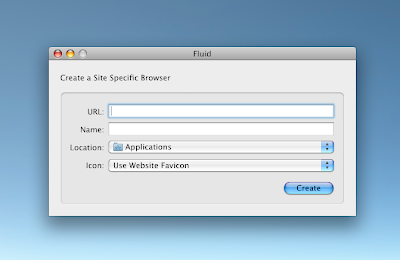Today is the anniversary of the horrible series of tornadoes that wracked Alabama for eight hours last year, leaving destruction, death and broken lives in their wake. It was a very traumatic and memorable day, one I will never forget, and yet one I'm not really ready to talk about.
As I read the wonderful tributes, prayers, and messages of hope that people are offering today, my mind is filled with two things: bleary memories of that awful day, and intense shame that I would care about my own experience when so many others lost so much, and suffered for so long.

I'm grateful that the Lord spared my life in so many ways that day, both in guiding the weather around my home and in caring for me as I scrabbled around the fallen power lines and blasted trees that night. (I still can't believe I drove home from Birmingham that afternoon.) I'm grateful that my amazing father refused to give up, even when things seemed hopeless and scary. He set a tremendous example in caring for others ahead of himself, and even more than that demonstrated a patient love by continuing to give his time and resources for months to come, rebuilding homes and lives. I'm especially grateful to my brave friends who, despite losing nearly everything, showed the strength to persevere, move on and heal. Their endurance and love for each other during that time and after gives me hope, and a high standard to live up to as I deal with trouble in my own life.

My heart goes out to everyone touched by the power of that storm. To those who lost homes, loved ones, and property... I am so sorry. I hope this intervening year has been full of healing for you. But if you are reading this, you are alive. For me now, every morning that I have the privilege to sleepily yawn and swat at my alarm clock is a gift, and thanks to the lessons from April 27th I will never treat each day the same. The Lord gives, the Lord takes away, and He has ordained how long I have left. And that's ok with me now.
One year ago today, I woke up on a morning just concerned about how well I would do in my finals, and how I would say goodbye to all my friends as I finished up my last semester at school. Twelve hours later my former priorities seemed trite and childlike. The events of that day continue to change and shape me, and thankfully for the better. (I hope.) If you are having trouble dealing with the questions that arise from terrible circumstances, I'd love to talk with you.

It is just that we should remember this anniversary. We should feel sorrow at the loss of loved ones; grieve with those who had the misfortune to have homes in the wake of the tornado. But we should live with hope, and without fear. The sun will continue to rise, the rainbow will continue to come out after the storm clouds clear. What is left to us is to choose to treat each day as the precious gift that it is, and treasure the time we are given with our families and friends.